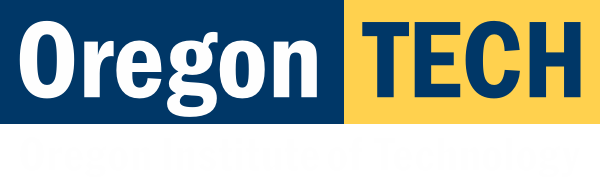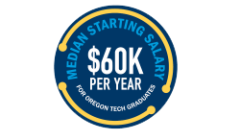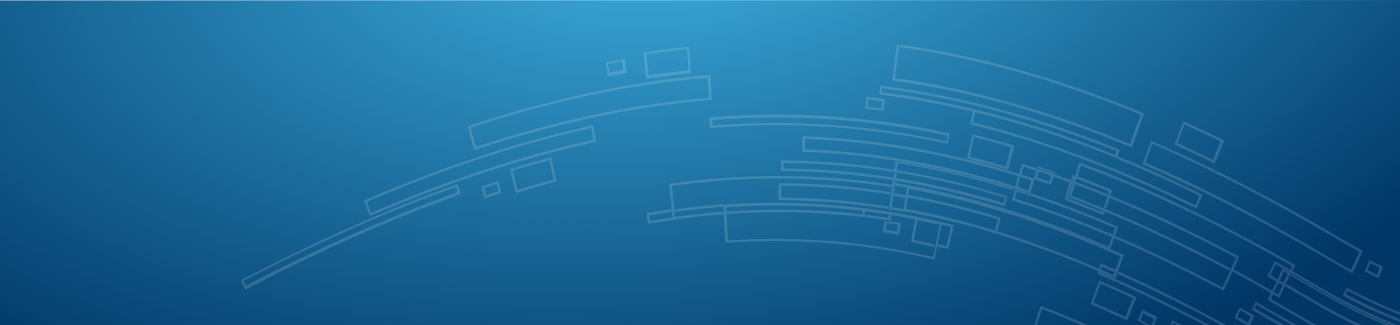Registering for Summer Term is Easy!
- Login to Web for Student with your Oregon Tech ID number and PIN (if you are unsure of these please contact the Registrar's Office)
- In Web for Student, select "Student Menu"
- Click "Student Registration"
- Click "Student Schedule Planner"
- Click "Student Schedule Planner" again
- Select Summer term then click "Save and Continue"
- Select the campus(es) then click "Save and Continue"
- Click "Add Course"
- Look up courses by "Subject" and "Course" (i.e. Subject: Biology; Course: 200)
- Click "Add Course" and the course should appear to the right
- Once all courses have been added, click "Back"
- Click "Generate Schedules"
- Hover on the magnifying glass icon for an overview of the schedule
- For more detail about the schedule, click "View"
- Click "Send to Shopping Cart" and click "OK"
- Click "Register"
- Enter your advisor PIN (for Summer term the PIN is either summer or nadmit) and click "Submit"
- Click "Submit Changes", and you are done!
OR
- View the Online Schedule of Classes and use the Registration Worksheet (located to the right) to map out your summer schedule
- Login to Web for Student with your Oregon Tech ID number and PIN (if you are unsure of these please contact the Registrar's Office)
- In Web for Student, select "Student Menu"
- Select "Student Registration"
- Click "Select Term" and change the term to Summer and click "Submit"
- Click "Register, Add or Drop Classes"
- Enter your advisor PIN (for Summer term the PIN is either summer or nadmit) and click "Submit"
- Enter the CRN's for the classes you wish to register for
- Click "Submit Changes", and you are done!
Additional Resources
Download
Questions?